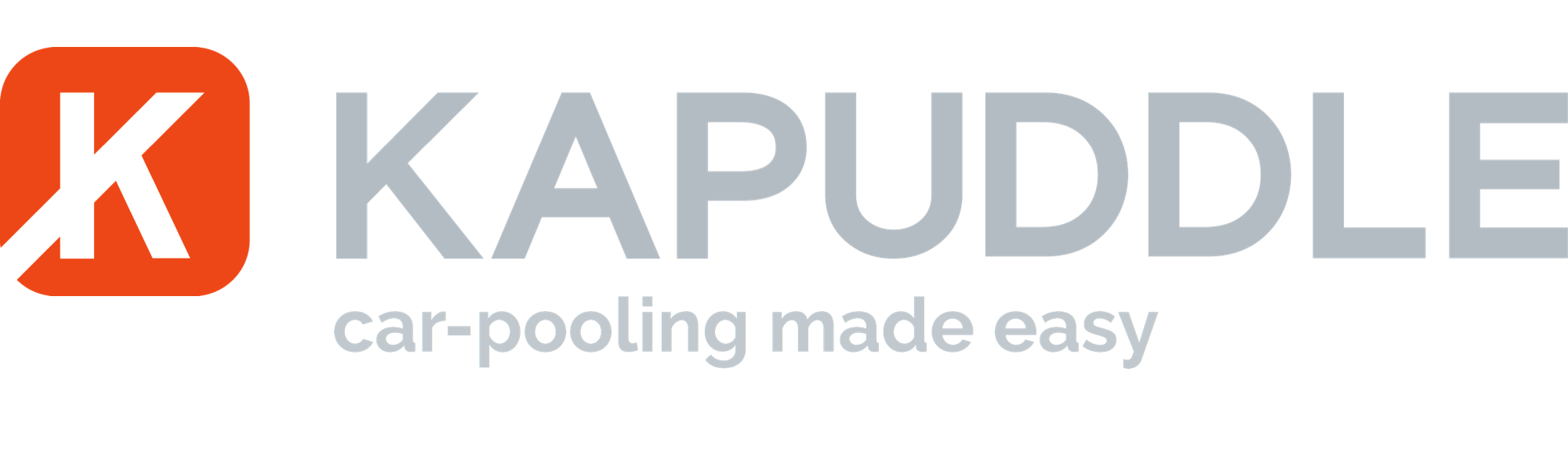Create An Account
Choose whether you want to be a Driver or Both a Passenger and a Driver .
Add your name, gender, email address, password and mobile number.
(If you are a female and only want female Passengers you will be able to check a box at this point).
When all completed you’ll be able to ‘CREATE ACCOUNT’.
We’ll send you an SMS message with a code to verify your mobile number.
You’ll then be able to plan your first trip.
Look out for an email requesting you to confirm your email address.
NB Some email applications might force the unknown sender into your Spam or Junk folder.
Step 1: Plan Trip
Click ‘Outbound’ to begin.
Enter the Start Address (e.g. Home).
Enter the Destination Address (e.g. Work)
Choose ‘Single Trip’ or ‘Multiple Trips’
Select ‘Trip Date’ or ‘Start Date’
If you selected ‘Multiple Trips’ you need to select an ‘End Date’.
Add a ‘Departure Time’ (rounded to a time ending in a 0 (e.g. 7.10 or 7.40)
If you selected Multiple Trips you need to ‘Select Days’ between ‘Start’ and ‘End’ that you’re taking that regular Trip
(Tip: Create schedules around the Departure time. e.g. one schedule if you leave for work at 7.00am Monday, Tuesday and Friday, and a different schedule if you leave earlier of later on Wednesdays and Thursdays.)
You will then be presented with a ‘Trip Summary’. If the summary is correct click CONFIRM TRIP/S, if not go BACK and adjust.
When you confirm, the data will be sent to us and Passengers with matching trips will be matched.
You will then be prompted to add your return trip.
Repeat the above.
Until your trips are matched and become ACTIVE TRIPS they will appear in your PENDING TRIPS list.
Step 2: Complete Profile
In the ‘Complete Profile’ section you should upload a photograph of yourself. (This will be seen by Passengers receiving your details, and deciding on a Driver to share their trip with.)
Check that the name you entered is the legal name on your Driving Licence.
Add your date of birth.
Add you Home Address.
Add Driver’s Licence No., Expiry Date and State issuing the licence.
Add the Make and Model of your vehicle along with the registration number, and a picture of your vehicle (so Passenger’s know what to look out for).
Finally ensure you select the number of available seats in your vehicle for Kapuddle Passengers (i.e. the number of seats you are offering.)
Then ‘Click’ UPDATE PROFILE, so the information is saved.
The app will return you to the Setup Menu.
Step 3: Add Bank details
If you haven’t clicked the ‘Confirm Email Address’ link in the email we sent you will not be able to proceed further.
If you do not receive the email or have any other problems please email accountsupport@kapuddle.com.au
When able, add your account name, account number and sort code in order to receive payments.
(We do not store your details. They are sent to Stripe for security.)
The app will return you to the Setup Menu.
Step 4: Verification
Once the above steps have been completed your account will be verified and you will receive notifications of potential Passenger matches.
Step 5: Select A Passenger
When a Passenger is matched you will receive an email and text message to prompt you to login to the app to review the match.
You will see the Passenger’s name, their photograph and, if they used Kapuddle before, a Passenger star rating.
If you’re happy with the match click ACCEPT.
The Passenger will receive a notification and review your details.
Once the Passenger has confirmed the Driver choice the trip will be activated and listed in your Active Trips.
Step 6: Car-pool Trip Start
You must activate every trip before you set off.
This does two important things: it notifies Passengers you are on your way, and let’s us know that a trip is to be charged.
We will send the ‘on the way’ message to Passengers in an email.
For some reasons you may need to send a message to inform the Passengers that you are delayed up to 10 minutes and you can do so in the app at this time. We will email the Passenger this information.
In the worst case you may have to cancel the trip and you can also send that message. In this instance we also send an SMS to the Passenger so they can make other travel arrangements.
NB If you cancel more than 12 hours in advance you will not be penalised, however if the cancellation is less than 12 hours we will charge an administration fee of $0.10 for the SMS to each Passenger.
(We may contact you to seek further information / feedback if this is a recurring issue.)
At the end of the trip we ask you log in and go to ‘PAST TRIPS’ to review the trip.
This confirms the need for us to debit the Passengers account and add the money to your balance.